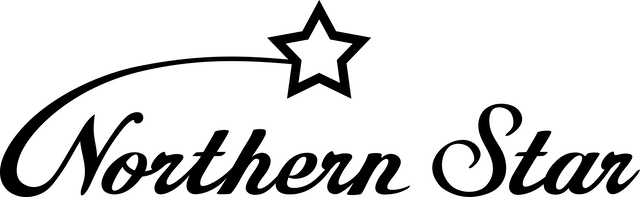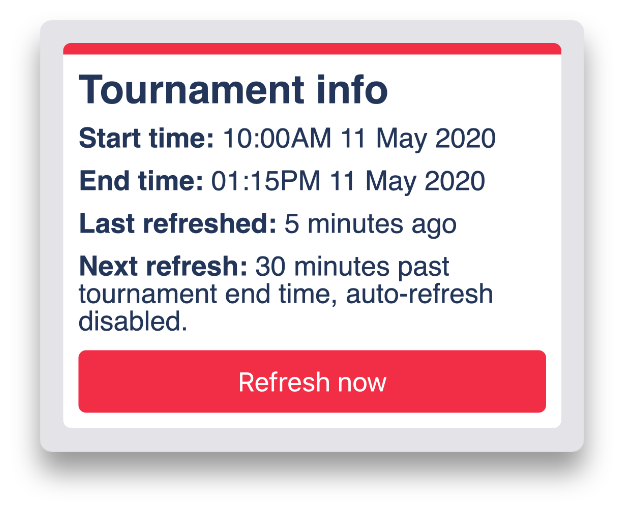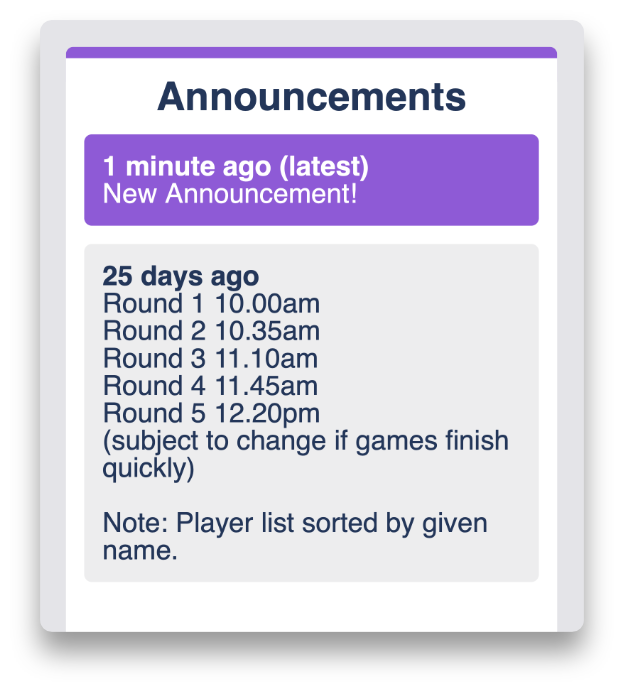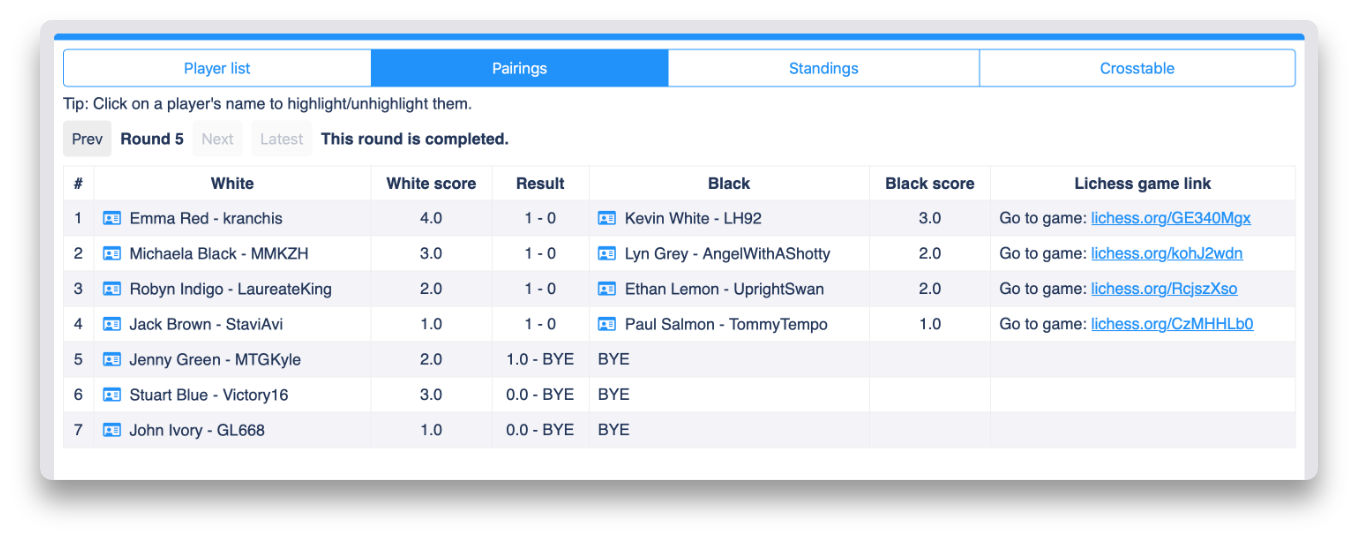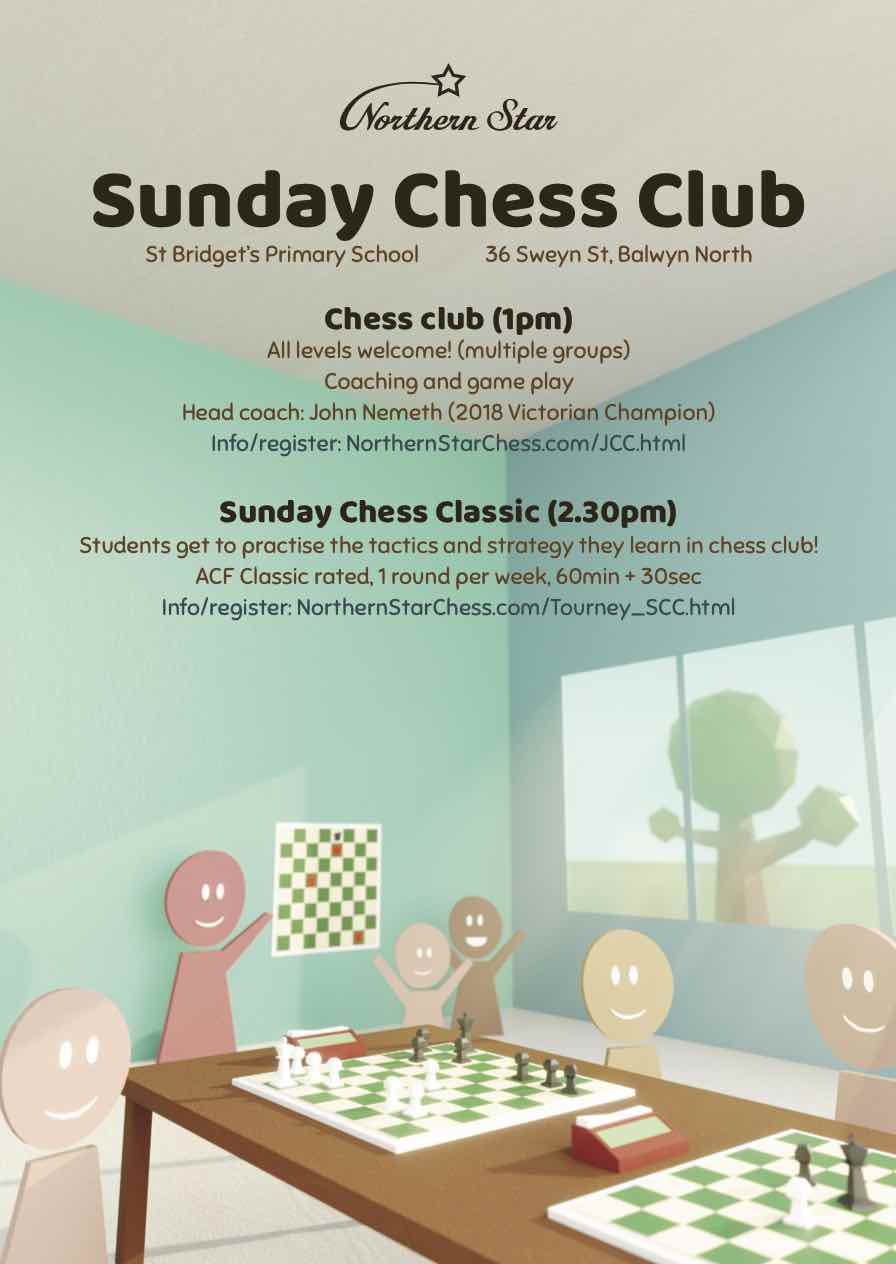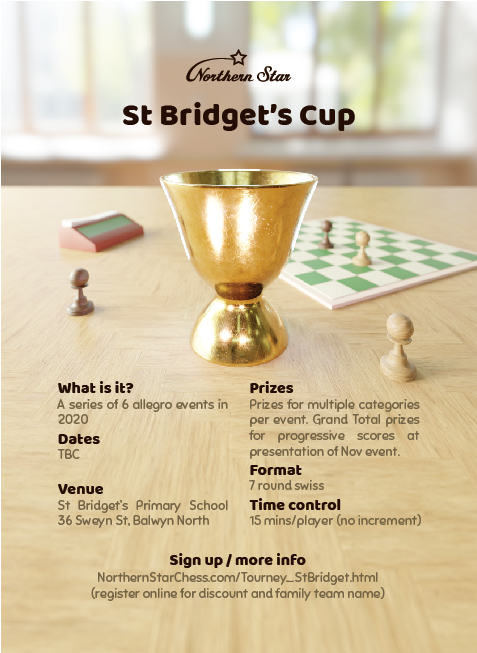The NSC Tournament Home page
The control centre of an NSC online tournament:
Each NSC online tournament has a dedicated home page where players and observers can access everything they need for the event.
The elements on an NSC Tournament Home Page:
- The tournament header
- Tournament information
- Announcements
- The Player list Tab
- The Pairings Tab
- The Standings Tab
- The Crosstable Tab
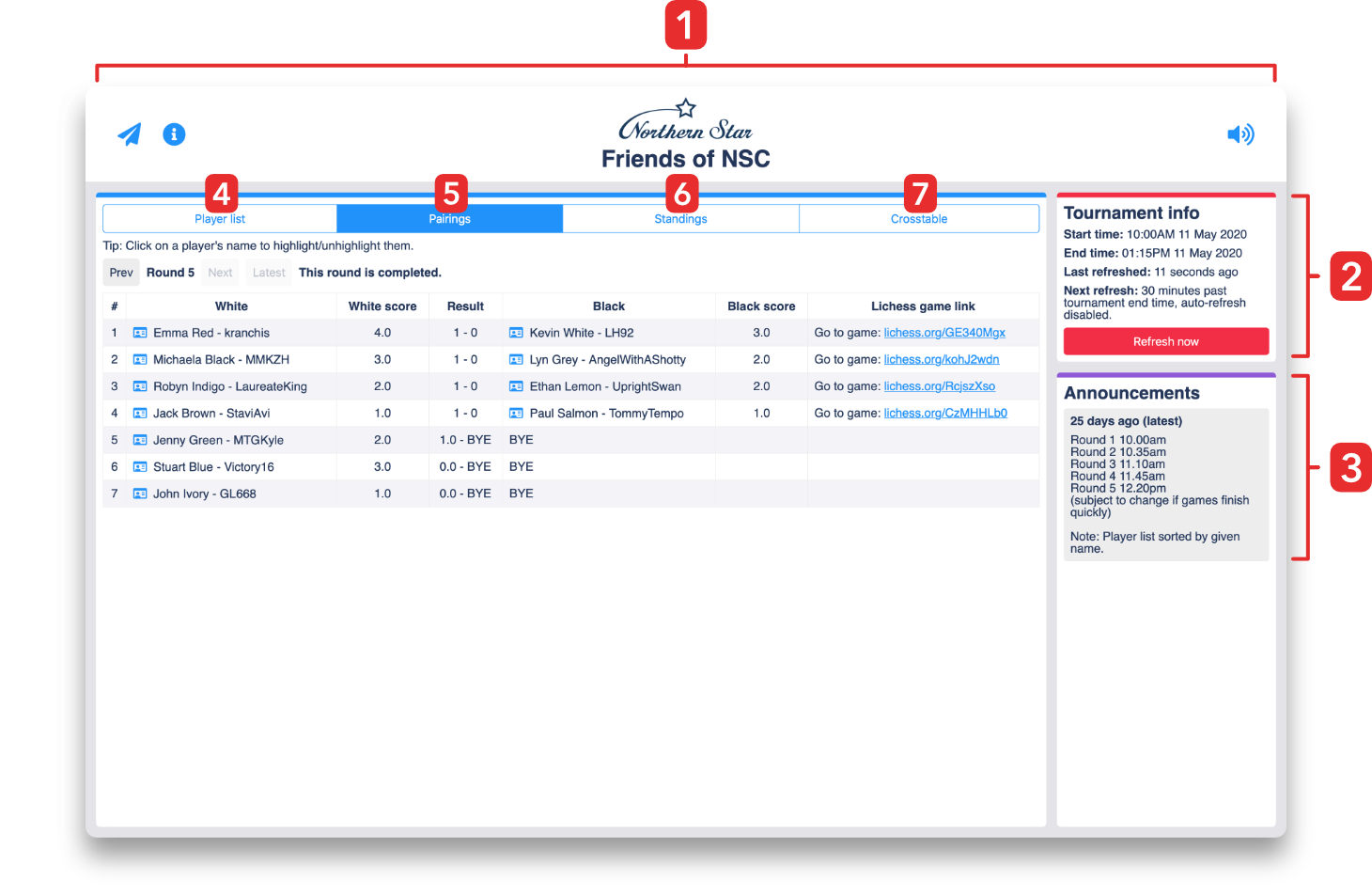
1. The Tournament header |

This is the area across the top of the page
|
4. The Player list Tab |
|
|
The Player List tab containing the list of registered players for the event. 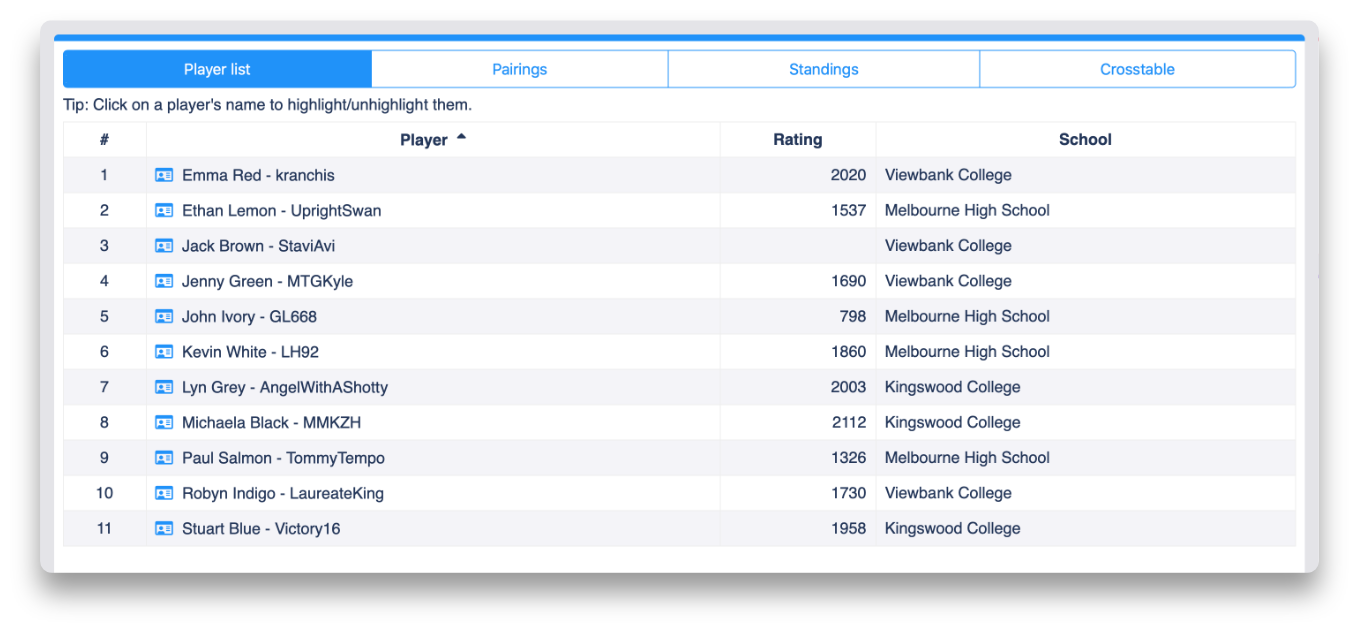
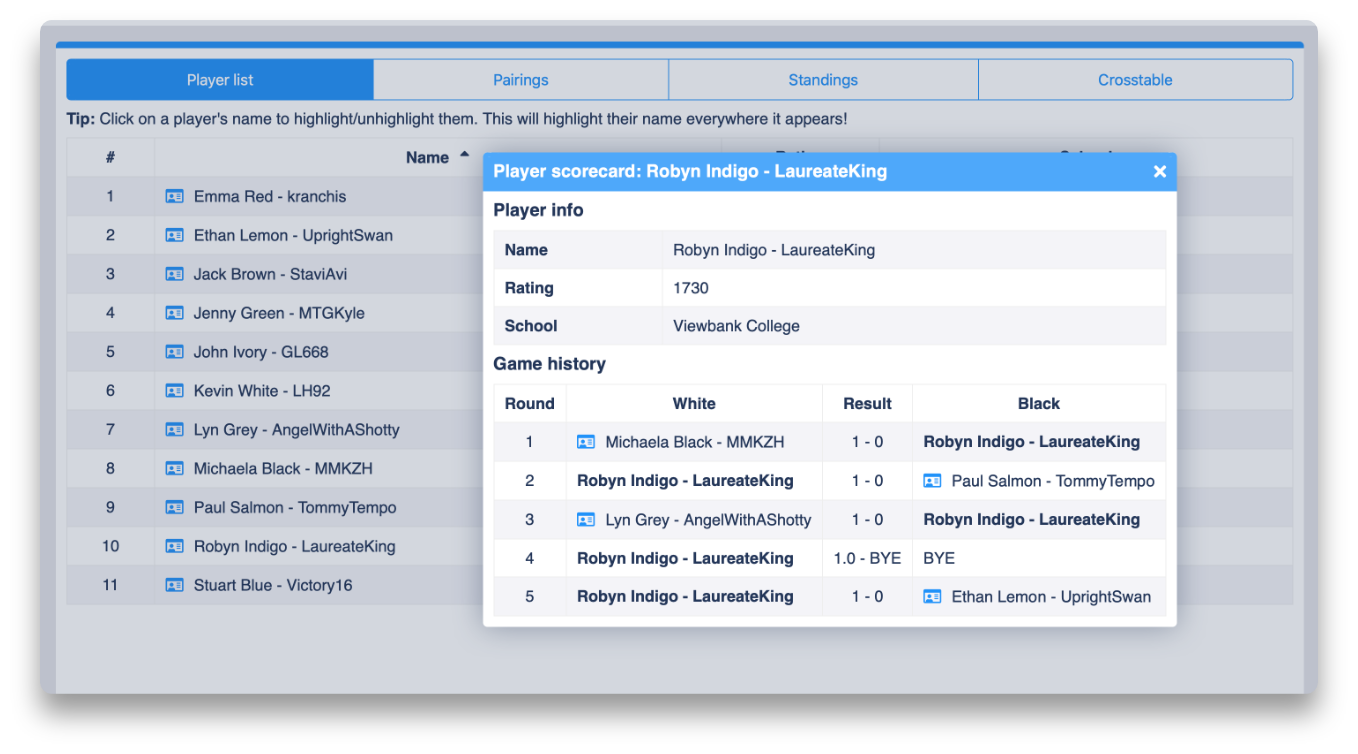
|
|
6. The Standings Tab - round by round information |
|
|
The Standings Tab contains round by round standing information, showing players scores and tie-break scores used during the tournament 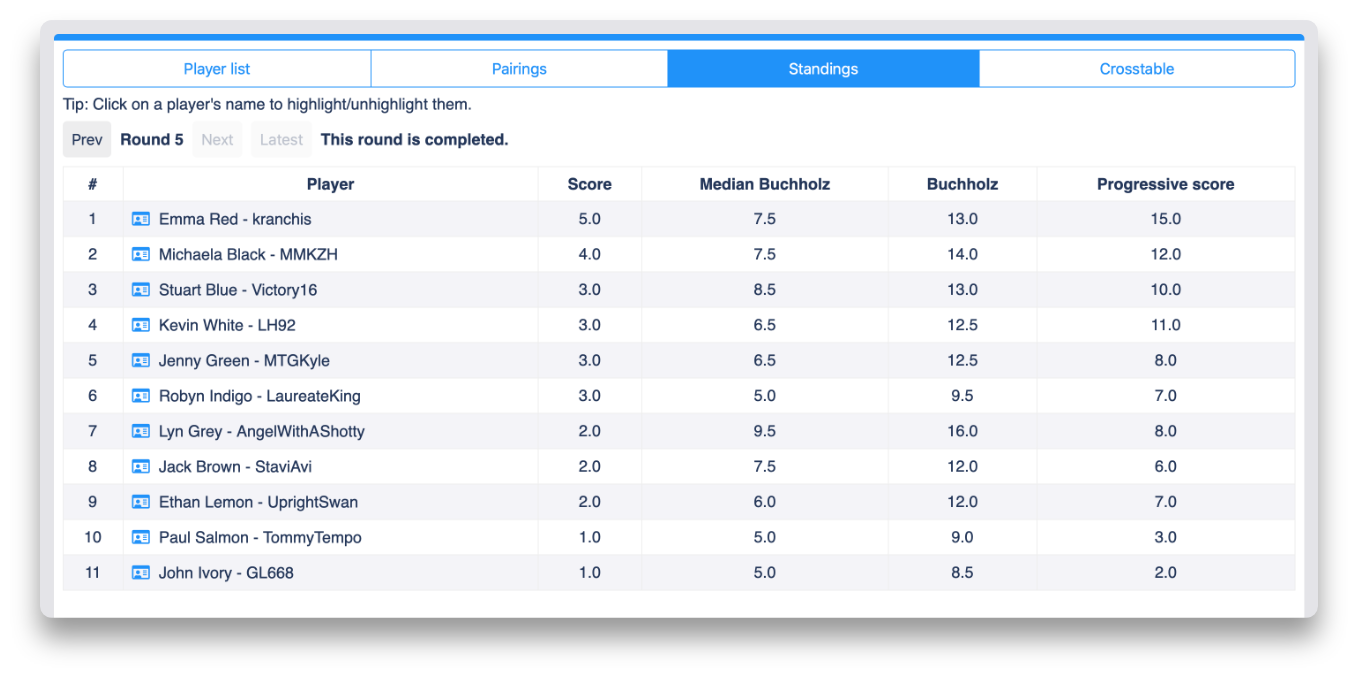
|
|
7. The Crosstable Tab |
|
|
This tab contains the full crosstable of the tournament, in standing order. It shows the players opponents, the player's colour and the result each round. 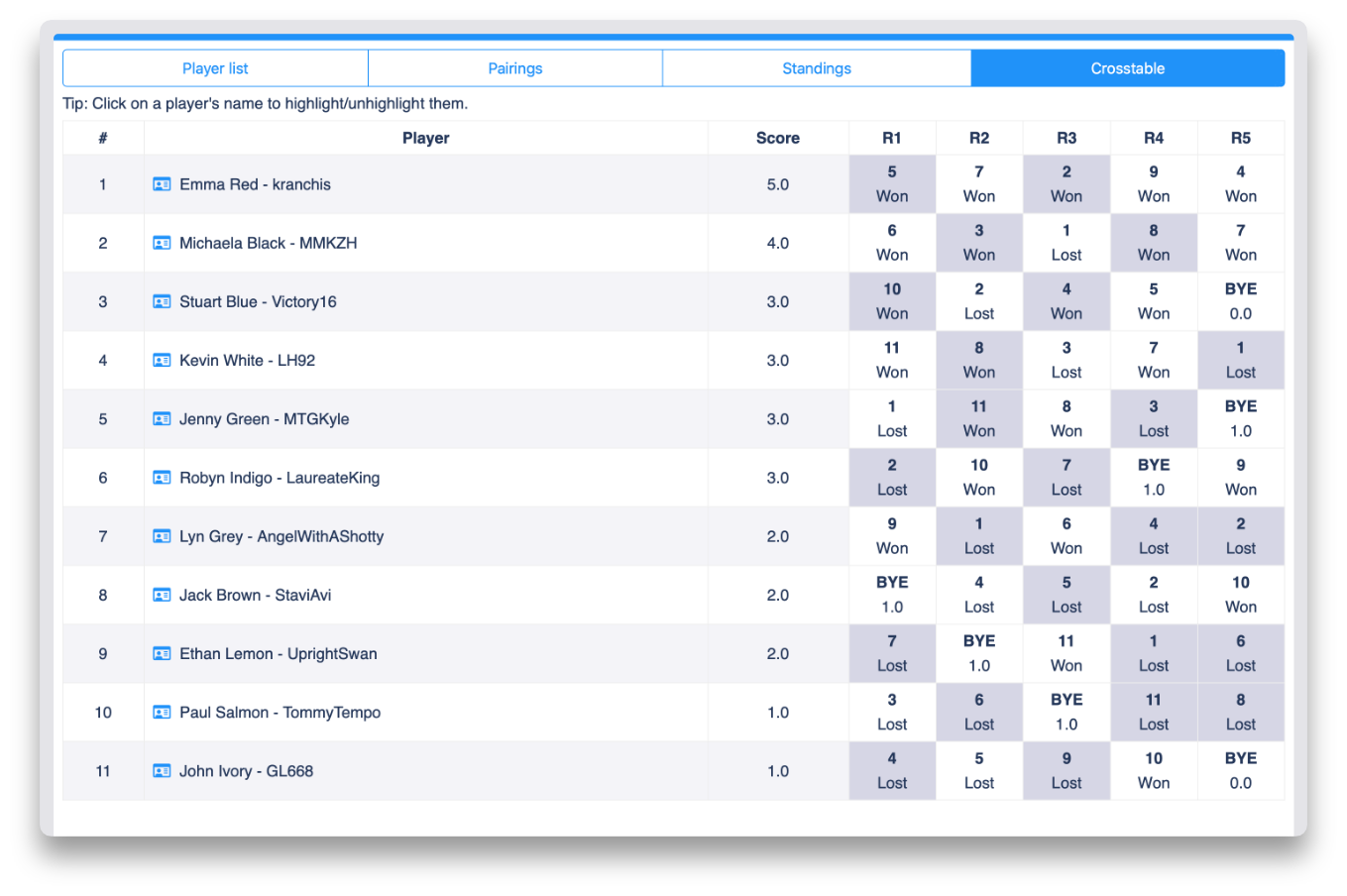
|
|